Step 1
Drag and drop Microsoft Excel Input Step into the Transformation design canvas.
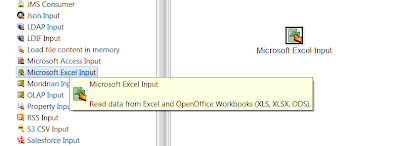
Step 2
Click on Browse to select local Excel file with sample data.
Step 3
Add the selected file.
Also there are options available to add list of files or to specify wild cards.
File names can be retrieved from previous steps using "Accept Filenames from previous steps" option.
Step 4
Click on the Sheets tab to select list of sheets to read from.
"Get sheetnames" button will retrieve a list of available worksheets.
Select from the available items.
Step 5
Click on content tab to manage content properties.
Following are some of the commonly used options.
Header - First row will be skipped as header row.
No Empty Rows - Empty rows will be skipped.
Stop on Empty Row - Step will stop in case of any empty row.
Limit - Limit the number of rows. Enter 0 to process all rows.
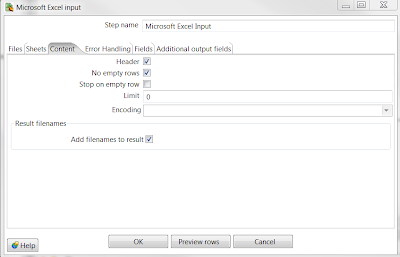
Step 6
Click on Fields tab to generate and configure fields.
Use "Get fields from header row" button to export field names and attributes from sample data file sheet header row. Name and other attributes can be modified based on the requirements.
Following are some of the commonly used options.
Name - Field name.
Type - Data type.
Trim Type - Support left, right and both trim.
Repeat - Default is N. Set to Y to repeat the value in case next field is empty.
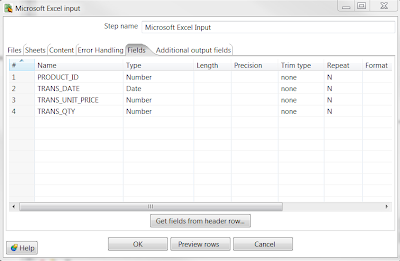
Step 7
Additional output fields can be configured if needed.
Step 8
Click on "Preview rows" button to examine the data.
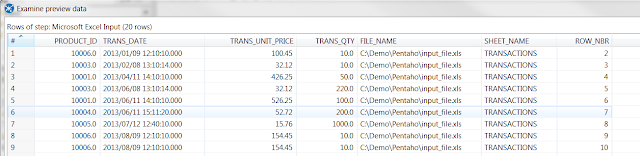







Hi, I am really happy to found such a helpful and fascinating post that is written in well manner. Thanks for sharing such an informative post.For more details about oracle fusion financial please check our website.
ReplyDeleteOracle Fusion Financial Training Institute
his site has lots of advantage awesome i really enjoyed reading thanks for sharing for grate info ..we are also provide Save Time & Money with the all new local calfre search engine! this search engine can track all educational training institutes websites data,can find mobile numbers,everything just type one realated to ur course keyword ...java training
ReplyDeleteBest Digital Marketing agency in Dubai We are in an ‘ always on ‘ world. Connecting, sharing, collaborating. We, at ISD Global, help brands digitell the digital while distinguishing the distinguished and distilling the brand essence. ISD Global can evaluate the strength of your brand through a brand audit. The –––audit can be initiated before embarking on a Brand Engineering exercise or at any time that you want to establish your brand’s power/equity in the marketplace. The brand identity reflects stakeholder vision, the brand positioning and resonates with the brand’s core values.
ReplyDelete